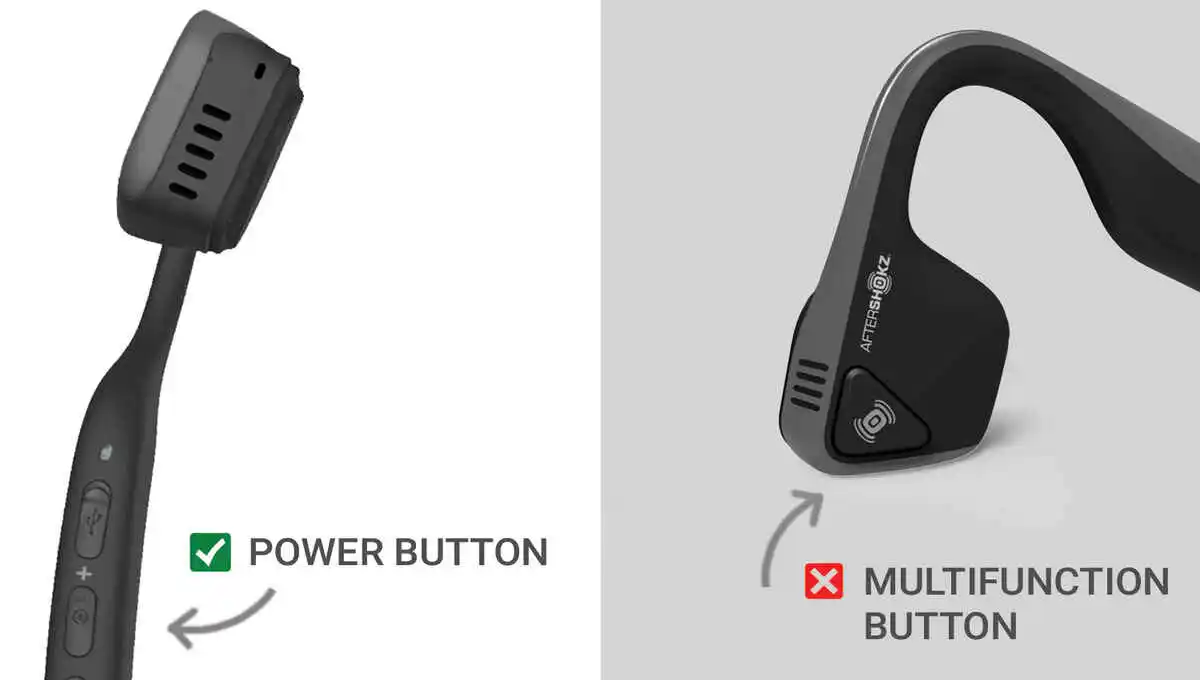The Beats X headphones are a popular choice for music lovers due to their sleek design and high-quality sound. However, if you notice that your beats x flashing red and white three times while charging, there could be a few causes for this flashing.
In this article, we will explore the possible causes for beats x flashing red and white and thus beats x won’t turn on and provide practical solutions if your are facing beats x not turning on, including button malfunction, firmware issues, connection issues, low battery, and software issues.
Few Things to know:
Early Problems: If you have just bought Beats X and face any problem, you should go for a refund (If applicable). If refund won’t be applicable then seek for a replacement by contacting apple support or otherwise contact beats repair.
Lifespan: On average, BeatsX headsets tend to last for about 1.5 years with consistent daily use. If you’ve been using them for approximately 15 months, it could be a good time to think about upgrading to new headsets. This ensures that you continue to enjoy high-quality audio and optimal performance.
Quick Try (Must do these first)
1. Normal Reset:
- Hold down both the power button and the volume down button for 10 seconds
- When the LED indicator light flashes, release the buttons. Your earphones are now reset and ready to be set up with your devices again.
Note: If this won’t work try a different reset procedure given below.
2. Firmware/Software update:
If outdated or corrupted firmware is causing the flashing lights, To fix this issue, check if there is a firmware update for BeatsX available for your headphones and install it if necessary. To update the software of your Beats X headphones, you need to follow these steps:
- Make sure your Beats X headphones are charged and turned on.
- Connect your headphones to your device via Bluetooth.
- Download and install the Beats Updater app on your computer or mobile device. You can download the app from the official Beats website.
- Launch the Beats Updater app and follow the on-screen instructions to update the firmware of your headphones.
- Once the update is complete, disconnect your headphones from your device and turn them off.
Why Beats X Won’t Turn On Flashing Red and White:
If your BeatsX headphones keep flashing red and white lights all the time, it means there’s a problem with the battery. This could be because the battery is very low, damaged, or something is wrong with the headphone’s hardware. The Battery Level indicators are as follow:
- White: Eight hours to go
- Red: Time is running out.
- Red blinking: Needs to be charged
Is beats x flashing red and white related to any error? Yes, it might be related to some glitch in the software update that will be indicated by flashing of red and white lights. Errors might occur because you haven’t updated to latest software or firmware or the latest firmware is not working fine.
Note: If you have updated them and face problem try to install the previous version of update by searching on google.
Beats X Flashing Red and White (Only Fixes That Will Wok)
Here are few fixes that we listed after examining experiments of other peoples.
1. A Different Reset:
In all cases as seen the regular reset didn’t work but here is a different rest procedure that might help you fix it:
- Connect the BeatsX to a power source.
- Press both the power button and the button located between the volume keys (Not the volume down button used in regular reset) until the power LED flashes red, concluding with a single white flash.
If the BeatsX continues to malfunction or ceases to operate, exhibiting white flashes, it is recommended to keep the headphones plugged in for charging until the red blinking transitions to white. Patience is crucial during this process as it may take some time.
After the LED turns white, proceed to repeat the reset process while maintaining the headphones' connection to the power source. This approach proved effective in resolving issues that almost led to considering a return. Best of luck!
If the LED persists in pulsing red while connected to the charger, wait until it transitions to white, indicating a complete charge. Following that, reset the device as previously instructed, refraining from unplugging during the white/red flashes.
In cases where the headphones still fail to turn on, displaying the frustrating three white flashes, continue the charging process and attempt the reset when the LED turns white. While this method may be bothersome, it represents the most effective approach known.
2. Apple Care:
Previously we have seen what is meant by each light, but we had not seen what is meant by Blinking or flashing between red and white, this indicates that there are some issues related to hardware if you are a person and have tried the hard reset than you should contact AppleCare.

3. The Buttons Cause:
In cases where the buttons are continuously pressed due to damage or other reasons, the lights may flash red and white. Ensure that the BeatsX headphones are reset properly; if they don’t reset correctly, there may be an issue with the buttons.
If the buttons on your headphones malfunction, try pressing and releasing them a few times to see if they become unstuck.
If this does not work, Try cleaning the beats headset as often, dust restricts the button to be pressed against the chip of the headset, otherwise contact the manufacturer’s support for further assistance.
4. Change Battery:
If the battery is faulty, contact the manufacturer’s support for further assistance or bring your headphones to an authorized repair center.
5. Circuit or Wires Malfunction:
If the circuit or wires within your headphones are malfunctioning, it may be necessary to open up the headphones and visually inspect the internal components.
If you are not comfortable doing this, contact the manufacturer’s support for further assistance.
6. Contacting Manufacturer’s Support:
If you have tried all of the above solutions and the issue still persists, contact the manufacturer’s support for further assistance. They may be able to provide additional troubleshooting steps or recommend sending the headphones in for repair.
Conclusion:
In conclusion, there are several potential solutions to address the issue of Beats X headphones flashing red and white lights, including Cleaning the button, Updating the software, checking the connection, charging the battery, checking for circuit or wires malfunction, changing the battery, factory reset, and contact the manufacturer’s support.
Try each of the above solutions to determine which one works best for your situation. If the issue still persists, contact the manufacturer’s support for further assistance.